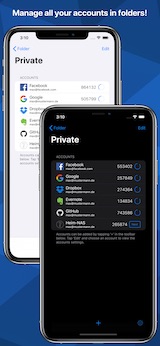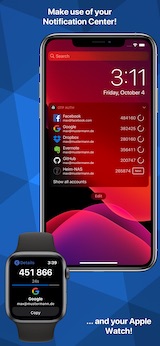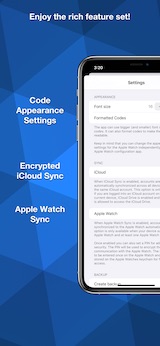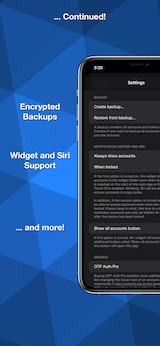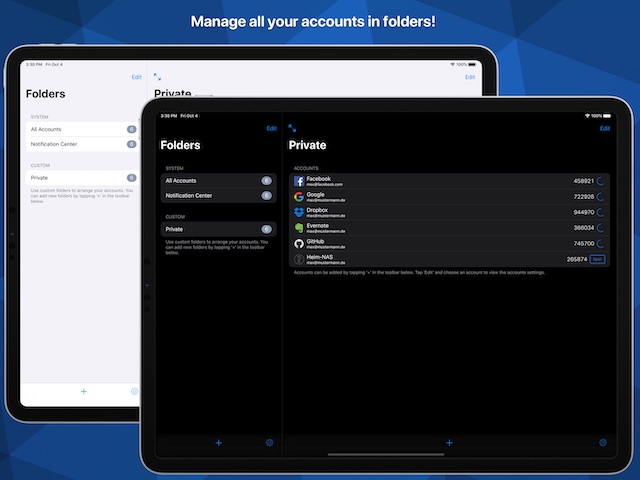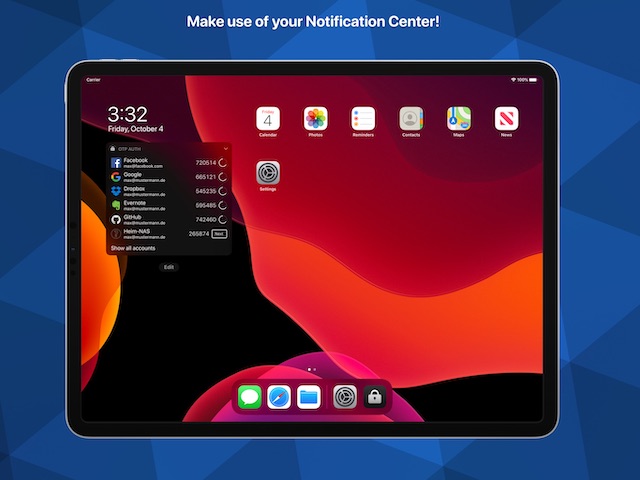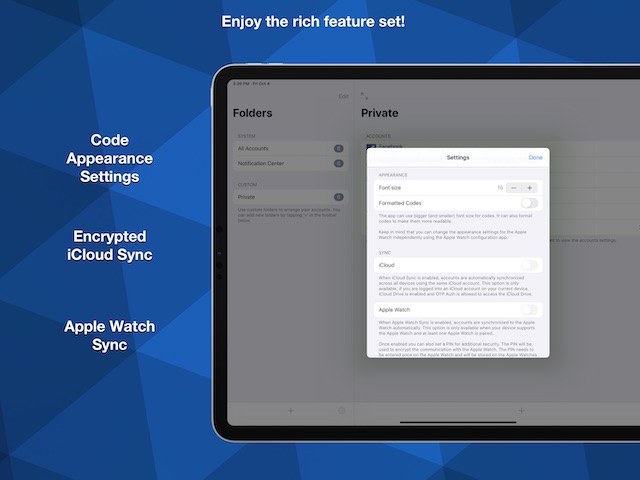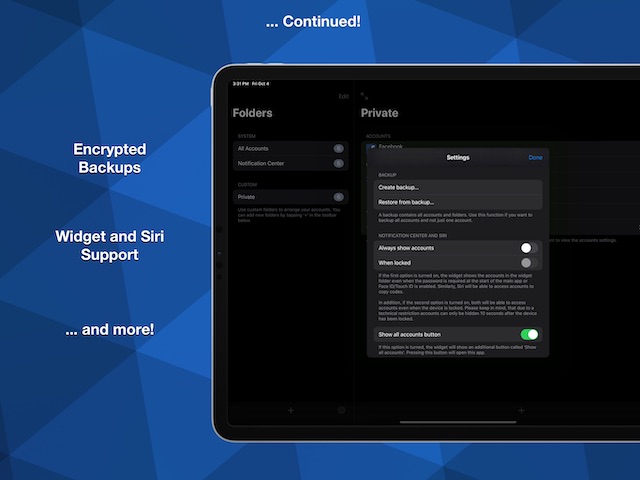OTP Auth (iOS)
2FA For Pros
This app is used to calculate one time passwords required to log into your accounts after you enabled two factor authentication. It works with many popular services like Google Mail, Amazon, GitHub, Dropbox and many more.
Download Now
Donate
Donations are very welcome and important to make sure I can continue to work on this app 🙂.
Features
Notification Center
Swipe down, tap an account in the widget and paste it on your favorite site.
Safari Extension
Open the Safari extension and the code will be entered for you automagically.
iCloud Sync
Enable iCloud Sync and all your devices will have the same set of accounts. Always.
Export
Export single accounts or make a backup of all accounts. Whatever you do, your accounts are encrypted using AES-256.
The documentation of the file format is available here.
Face ID and Touch ID
To secure your accounts from unauthorized access, OTP Auth can be secured using Face ID, Touch ID or a password (if your device does not support Face ID or Touch ID).
Privacy
OTP Auth fully respects your privacy. Your accounts are not sent to any server, no ads are shown and no usage data is collected.
For further information you can take a look at the privacy policy.
Frequently Asked Questions
Unfortunately, there is not much that can be done about it besides remembering the password. The password is used to encrypt your accounts when saving them on disk. Thus, they cannot be restored without the password. Your only option is to restore the accounts using account backups (*.otpauth and *.otpauthdb files) whose password you know. In this case proceed as follows:
- Delete OTP Auth from your device.
- Reinstall OTP Auth from the App Store.
- Open OTP Auth and finish the initial setup process. Make sure you save the password in a safe place 😊.
- Depending on the file you want to use for restoring either import the account (*.otpauth files) or restore from the backup (*.otpauthdb files).
Open OTP Auth on your iPhone, create a new folder and delete the new folder. This should trigger a sync between iPhone and Apple Watch and should solve the problem 😊.
You can left swipe on any account and choose "Move". In the following screen choose the target folder and your account is moved 😊.
Please proceed as follows:
- Please make sure that iCloud Sync is disabled on every device. After you made sure, restore the backup on one device and reenable iCloud Sync on that device again. When asked whether to continue with the database stored in iCloud or with the local database, choose to replace the iCloud database with the local database.
- Wait a few minutes to make sure the changes have been synced to all other devices.
- Now reenable iCloud Sync on all remaining devices. When asked whether to continue with the database stored in iCloud or with the local database, choose to replace the local database with the iCloud database.